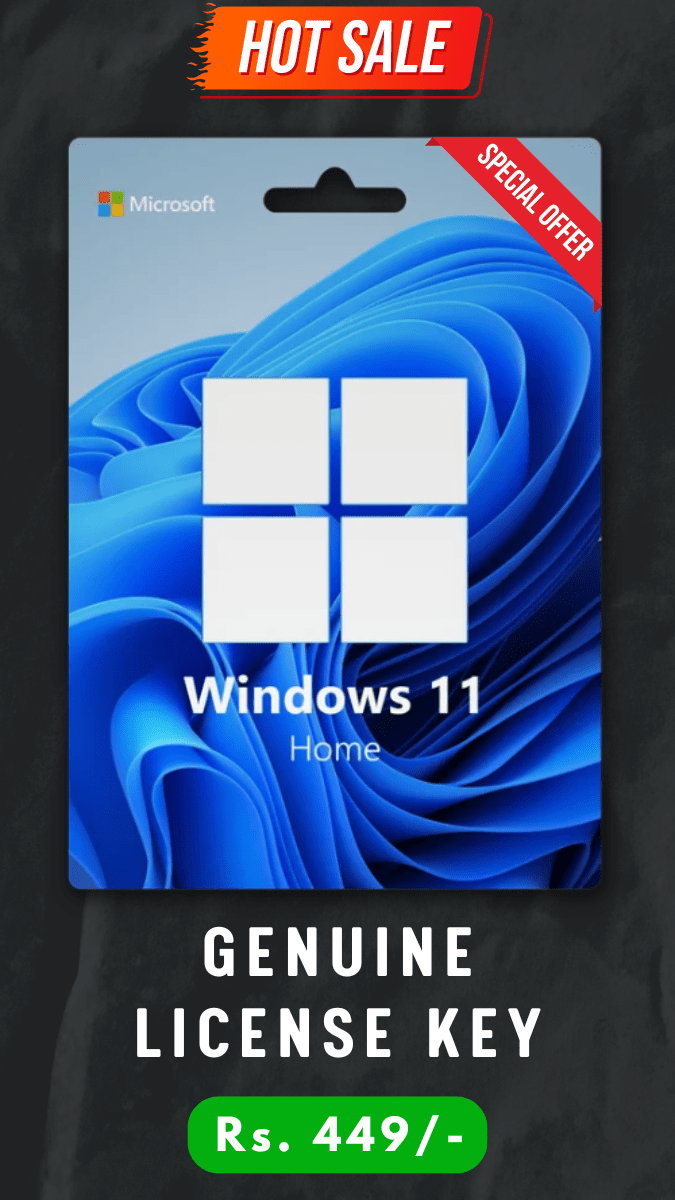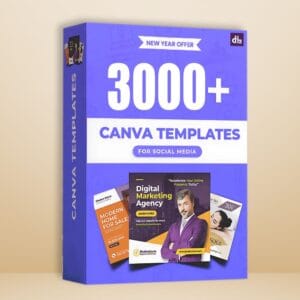When your Windows 10 or 11 is not activated, you may see a watermark on the right corner of your computer or laptop.
Well, it’s not just about the watermark, if your Microsoft Windows is inactive, you may not be able to use advanced features such as personalization, security protection, customer support, etc.
Well, activating Windows is as easy as ABC.
If you’ve recently purchased a digital Windows 10 or 11 product key, you can activate your 32-bit or 64-bit PC by heading to the system settings.
In this guide, we’ll walk you through the step-by-step process on how to activate Microsoft Windows 10 or 11 with a product key instantly without losing any data.
How to activate Microsoft Windows 10 or 11 using product key
Before activating your Microsoft Windows 10/11 PC or laptop, make sure that you have a valid 25-character code product key that has not already been used on another system.
Step 1: Go to Windows Activation Settings
First, you’ve to go to the Microsoft Windows Activation settings menu on your laptop or PC. Here’s how to do it.
On Windows 10:
- Press the Start button.
- Click on Settings (gear icon).
- Go to Update & Security.
- Select Activation from the left sidebar.
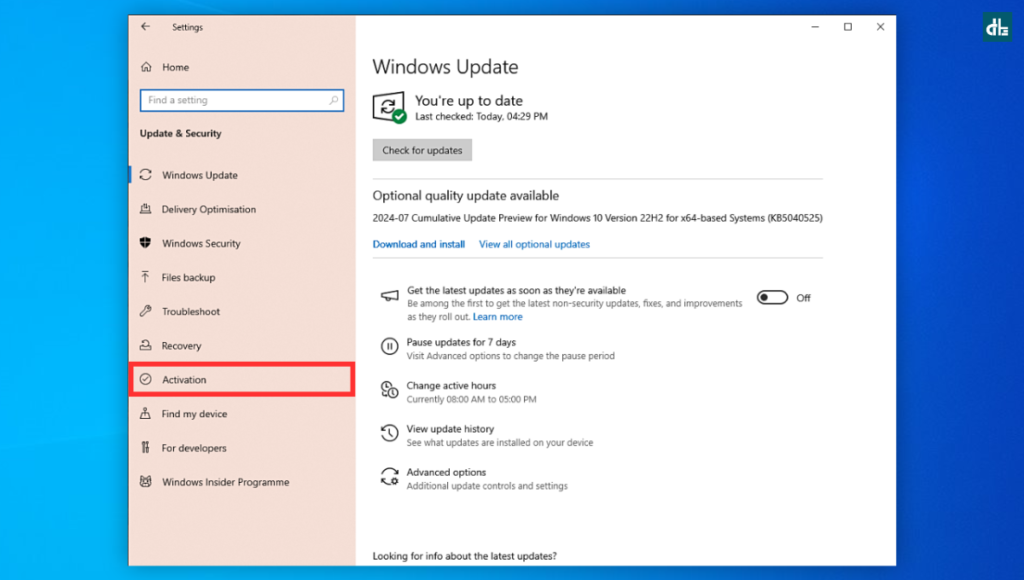
On Windows 11:
- Click on the Start button.
- Click the Settings (gear icon).
- Go to System settings.
- From the left sidebar, head to Activation settings.
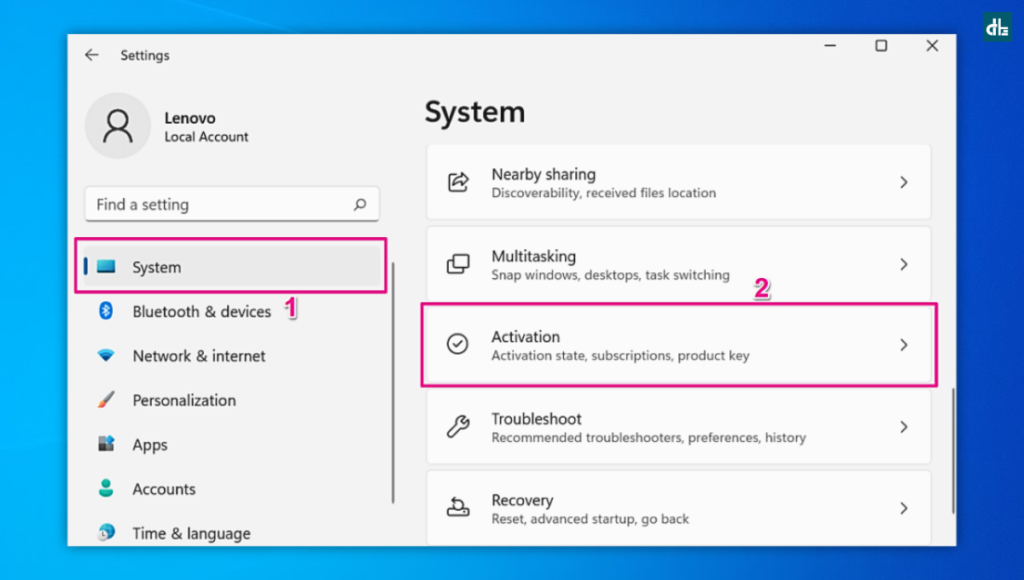
Step 2: Enter the Product Key
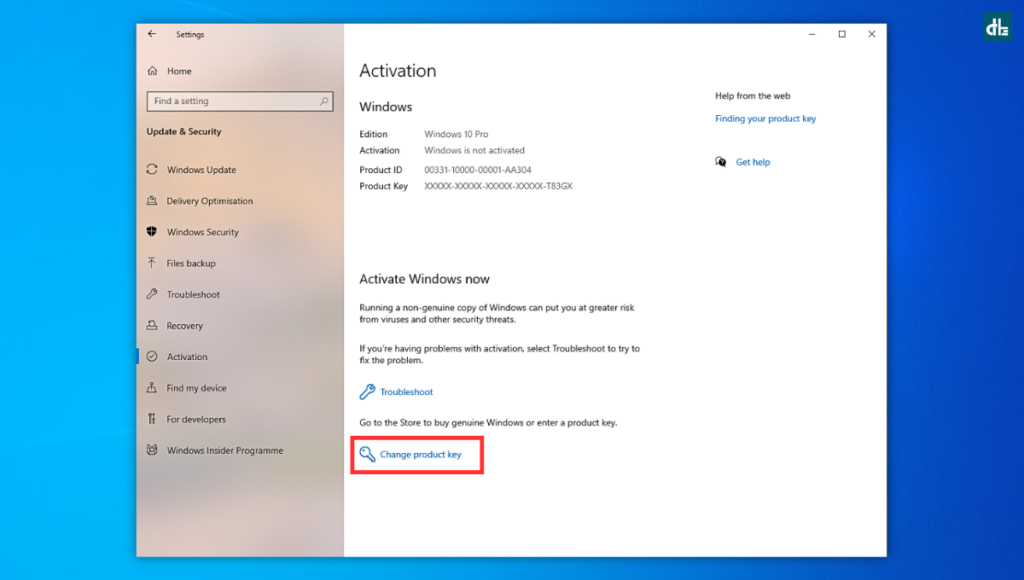
In the Activation menu, you’ll see an option to Change product key. Click on it. A dialogue box will appear. Enter your 25-character Windows 10 or 11 product key. Double-check for typos.
Step 3: Activate Windows
After entering the product key correctly, click Next. Windows will now verify the key. If it’s valid, your Windows will activate. This process takes a few moments.
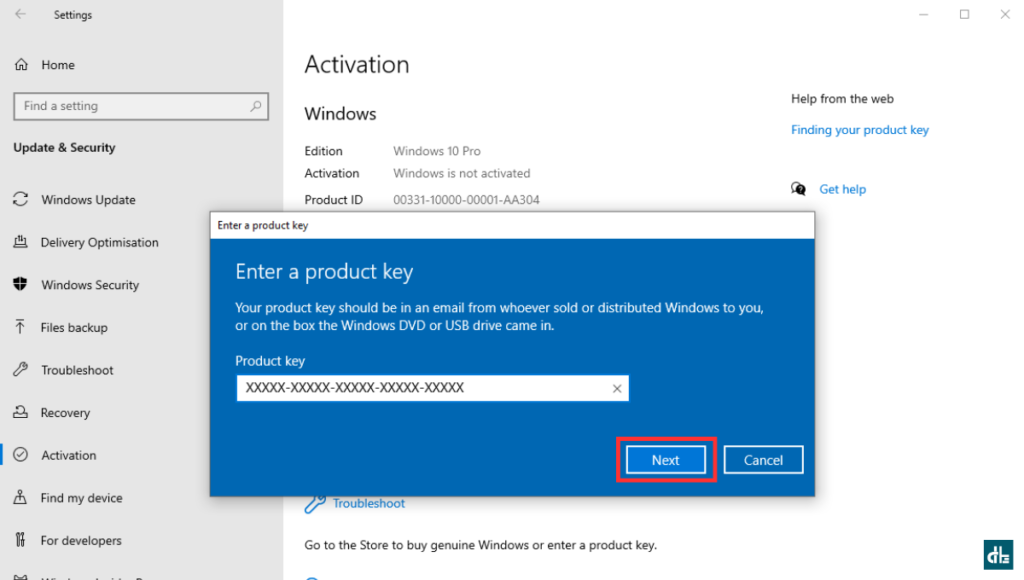
Once done, your Windows 10/11 will now get activated on your PC or laptop and unlock all the features according to the edition.
What if activation fails?
If your Windows 10 or 11 activation fails on your PC or laptop, you can follow the below instructions to troubleshoot and fix the issues:
- Double-check the product key. Make sure you entered it correctly. A typo can cause issues.
- Try restarting your computer. Sometimes, a simple restart resolves activation problems.
- Ensure you’re connected to the stable internet. If you not, it may interrupt the verification and activation in real time.
- In some cases, you may need to contact Microsoft support for assistance.
If any of the methods don’t work for you and still you’re unable to activate your Windows PC, there’s a high chance that the key might be invalid or already in use.
In such cases, you may contact the seller or store from which you purchased your Windows key.