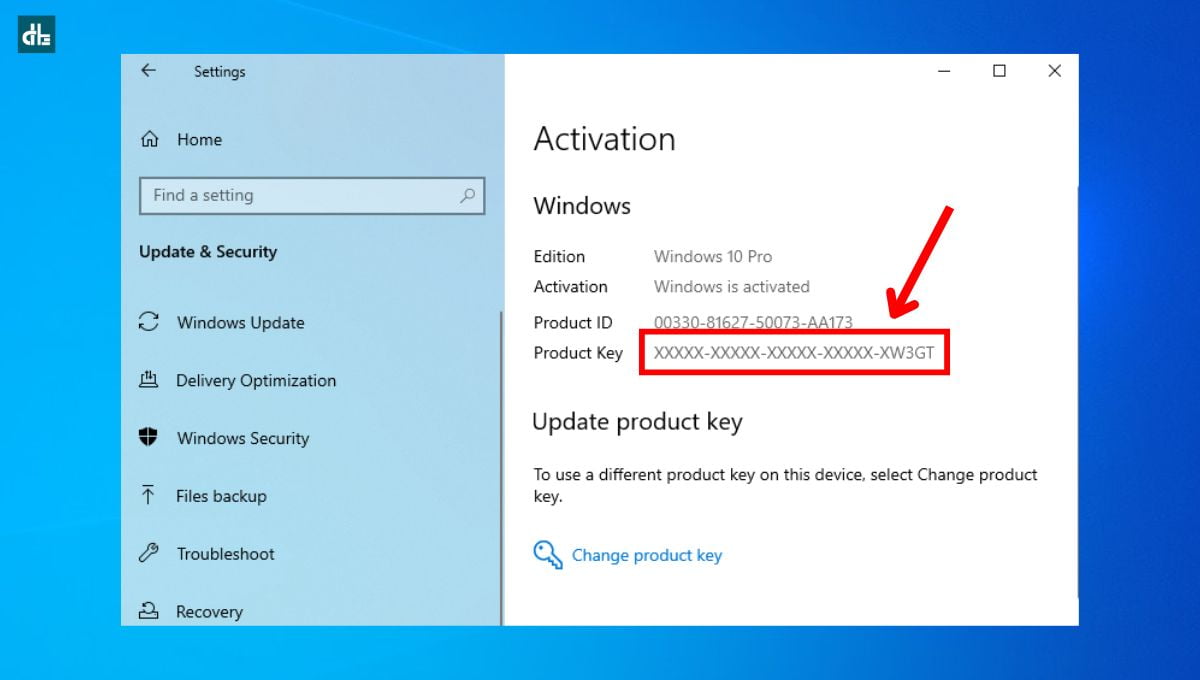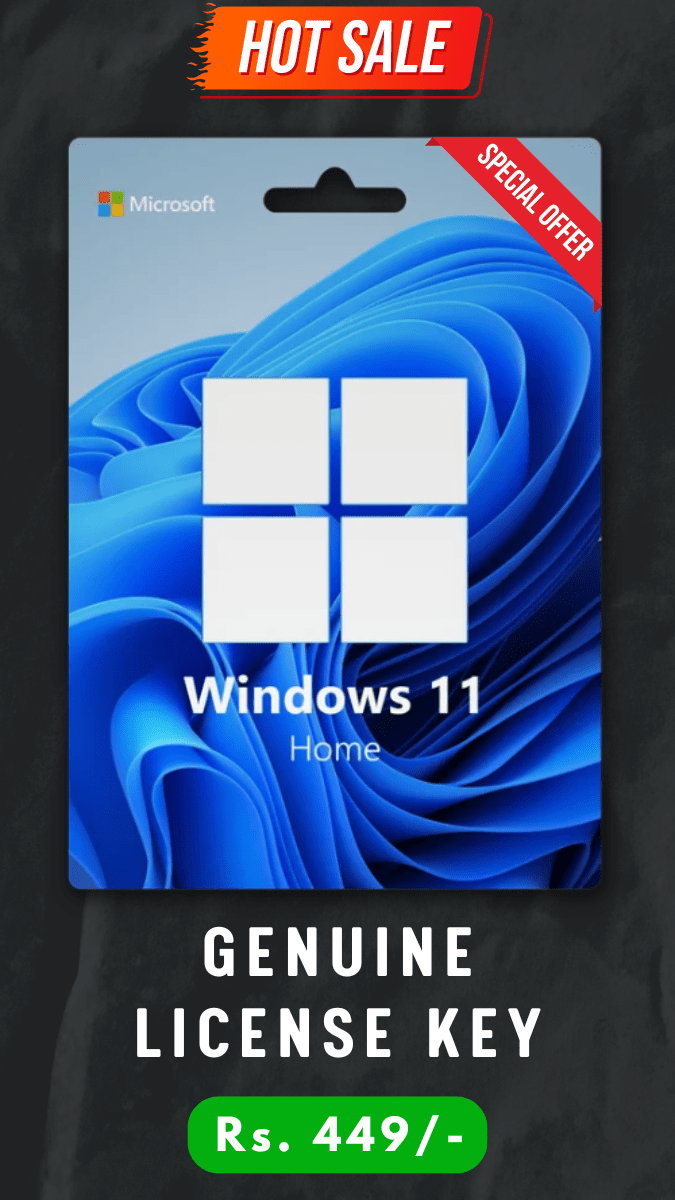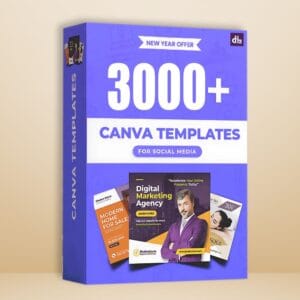Product keys are crucial for several reasons. They verify your Windows license. You need them when reinstalling the operating system. Sometimes, you may want to transfer your license to a new device.
When you head to Windows Activation settings to check the activated product key, it only shows the last 4-5 characters instead of the full license key.
Are you unable to check your Windows 10 or 11 PC activation key? In this step-by-step article, we’ll guide you on how to find your Windows 10 or 11 product key with 6 simple ways.
Method 1: Using command prompt
The first and very straightforward method to know the product key on a Windows 10 or 11 system is using the command prompt. Here are the steps to do it:
Step 1. Press the Windows + R key on your keyboard.
Step 2. Type “cmd” and press Enter.
Step 3. In the Command Prompt, type “wmic path SoftwareLicensingService get OA3xOriginalProductKey“.
Step 4. Once you entered the command, press Enter. Your product key will appear.
Method 2: Using Windows PowerShell
Another easier way to get your activated Microsoft Windows product key on your device is using the PowerShell which is another built-in tool. Follow the steps below:
Step 1. Right-click the Start button.
Step 2. Select Windows PowerShell (Admin) from the options.
Step 3. Type the below command or copy-paste:
(Get-WmiObject -query 'select * from SoftwareLicensingService').OA3xOriginalProductKeyStep 4. Once you’ve put the command, hit Enter. Your product key will display.
Method 3: Check purchase confirmation email
Did you buy Windows key online? If yes, your product key should be in the confirmation email. Simply, go to your email app and search your inbox for emails from Microsoft or the retailer.
Method 4: Check the packaging
If you purchased a physical copy, check the packaging. The product key is usually on a sticker inside the box. Sometimes it’s on the DVD sleeve.
Method 5: Check your computer or laptop
If you built your PC or purchased a pre-built one, the product key might be on a sticker on the case or in the packaging.
Method 6: Check your Microsoft account
Last but not the least, you can check your Microsoft account to know Windows product key. If you’ve linked your Windows license to your Microsoft account, finding the key is simple. Here’s how:
Step 1. Open Chrome or any web browser on your Windows PC or laptop.
Step 2. Log in at “account.microsoft.com“.
Step 3. Go to Devices and select your device.
Here, you’ll find a list of your Windows devices and their associated product keys.
Backing up your product key is crucial. Write it down or store it securely in case you need it in the future.
By following these steps, you should be able to find your Windows product key without much hassle. Remember to be cautious when using third-party software and to back up your key for safekeeping.
FAQs
What is a Windows product key?
A Windows product key is a unique 25-character code used to activate and verify the authenticity of your Windows operating system.
Where can I find my Windows 10 or 11 product key if I purchased it online?
You can find your Windows 10 or 11 product key in the confirmation email sent by Microsoft or the retailer from which you made the purchase. Simply check your inbox for this email to locate your key.
How do I find my product key if I bought a physical copy of Windows?
For a physical copy, the product key is usually on a sticker inside the packaging. It might be on the DVD sleeve or a card within the box.
Is the product key the same as the activation key?
Yes, the product key and activation key refer to the same thing – the 25-character code used to activate Windows.
Can I use the same product key on multiple computers?
No, generally, a Windows product key is tied to a single device. Using it on multiple computers may violate the license agreement and cause activation issues.
Do I need a product key to reinstall Windows 10 or 11?
In most cases, you don’t need to enter a product key when reinstalling Windows 10 or 11 on a previously activated device. The system should reactivate automatically.
Is it safe to share my product key with others?
No, it’s not safe to share your product key. Treat it like a password – it’s unique to your license and sharing it could lead to unauthorized use or deactivation of your Windows installation.